|
How To Add A Location
Odor Track'r Tutorial
Learn more about adding a location in your Odor Track'r odor monitoring database.
| |
This Google Map image is created in the video tutorial below. |
| |
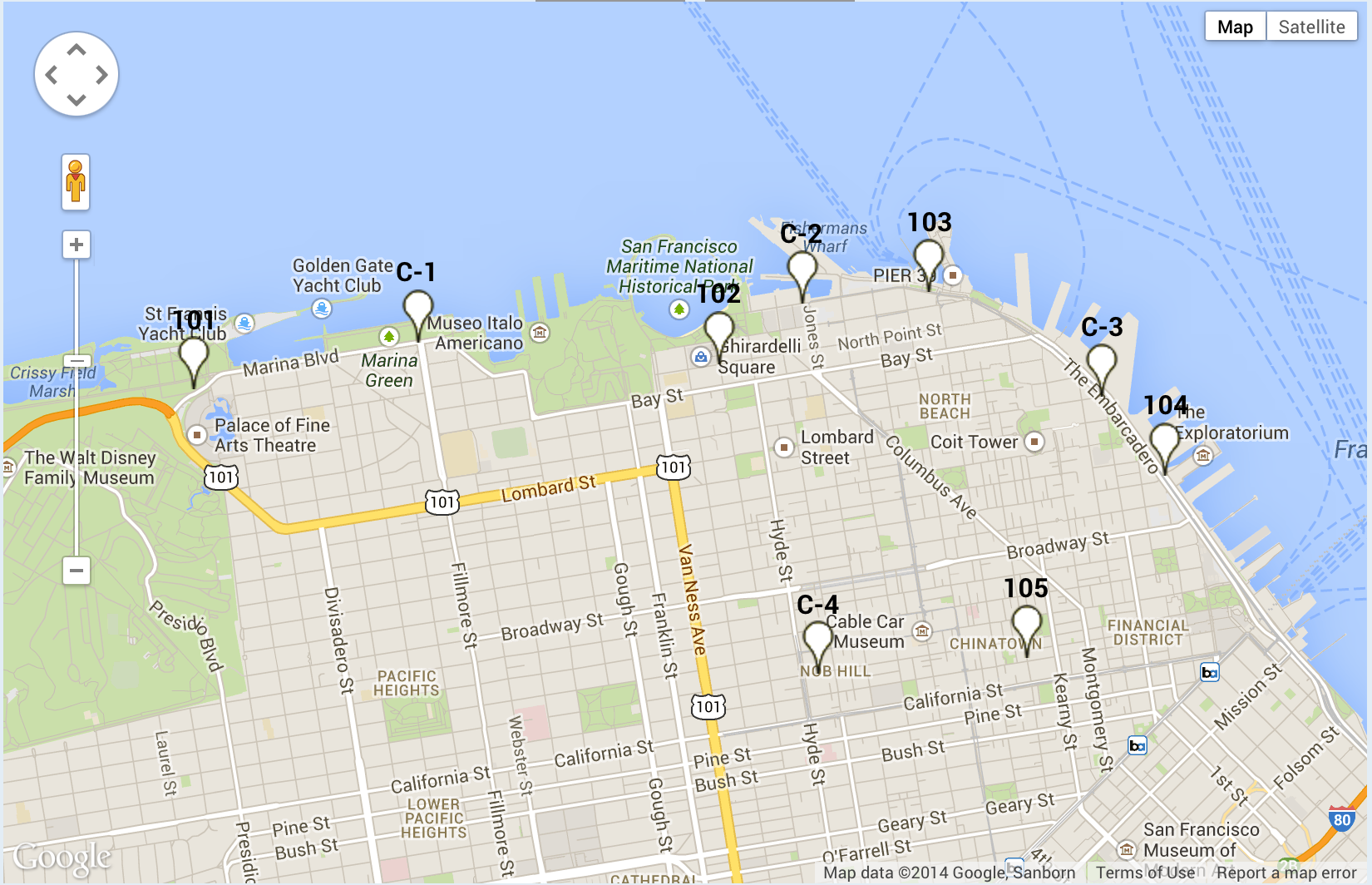 |
| |
|
For optimum viewing experience, click the framed box in the lower right corner of the video for full screen view.
Additional Tips
#1. Assign three digit code number to each location. We suggest initially using numbers like 100, 110, 120...200, 210, 220...
#2. Assign location numbers in "zones" such as Zone 1 (100's): on-site locations, Zone 2 (200's): perimeter, Zone 3: in the community. Or Zone 1: north side, Zone 2: east side, etc.
#3. If a location is added between existing locations, insert the location number, for example: add 115 between 110 and 120.
#4. Use the capital 'C' for the prefix of Complaint Locations, for example: C-1, C-2, C-3, etc. in sequence, rather than zones.
Google Earth Version of Location Map
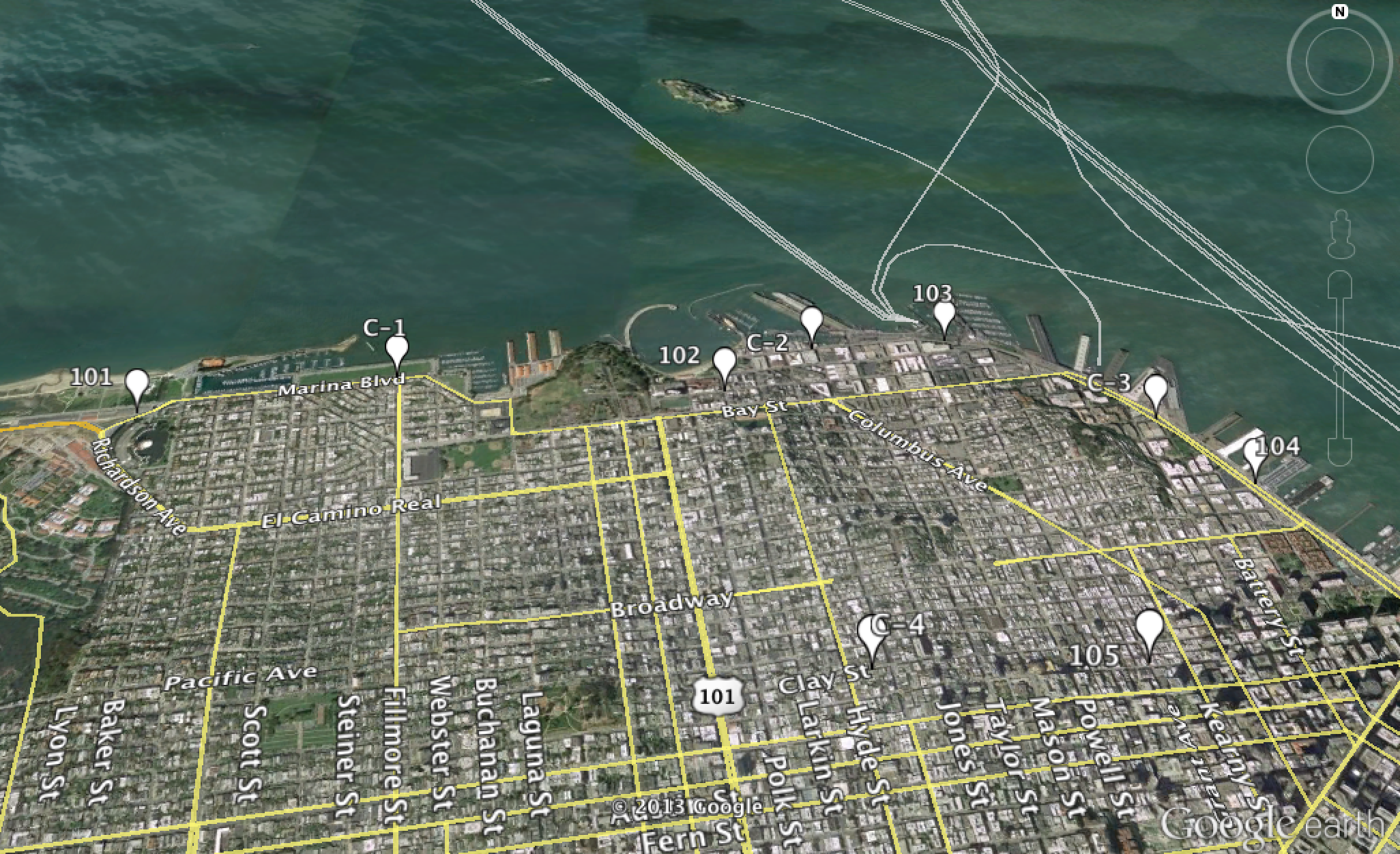
|
Note: The data shown in the Odor Track'r Program how to videos are fiction and were created for illustrative purposes only.
|
For more assistance or additional questions contact info@fivesenses.com
|